How to Change Fortnite Name [Quick Guide]

Your Fortnite display name represents your digital identity across 400+ million players worldwide. Whether you want a fresh start or simply get tired of your old identity, changing your Fortnite name is all you need. Fortunately, it is quite easy to do, but there are some rules and limitations involved. This article helps you understand everything you should be aware of regarding how to change your name on Fortnite across the board.
Part 1: Fortnite Name Rules and Limitations
Here are the guidelines and limitations that you should remember before you proceed to use the name change in Fortnite:
- Two-week cooldown: One would be able to change the display name once after a two-week cooling period. Therefore, if you update your name at this point, it means you will not be able to change it again within 14 days.
- Naming Policy: All the display names should be acceptable by Epic Games' naming conventions. That is no improper content, no impersonation, and no foul language.
- A note to all console owners: If you are playing Fortnite on an Xbox or PlayStation, your Fortnite display name is linked to the username of your console. It would be your Gamertag or your PSN ID. You will have to change first on your console before you're able to do so in Fortnite.
| Platform | Cost | Change Method | Special Notes |
| PC/Mac/Mobile | Free | Epic Games website | 14-day cooldown |
| PlayStation | First change is free, then $10 | PSN ID change | May affect other games |
| Xbox | First change is free, then $10 | Gamertag change | Linked to the Microsoft account |
Now, keeping the guidelines mentioned above, let's go through the step-by-step process for various devices.
Part 2: How Do You Change Your Name in Fortnite?
On PC (Windows), Mac, and Web
- Go to the Epic Games website: Open your browser and visit the official website of Epic Games. Log in with your credentials.
- Access Account Settings: Once you've logged in, click your username in the upper-right corner of the screen; a drop-down menu should appear with "Account" as one of the options.
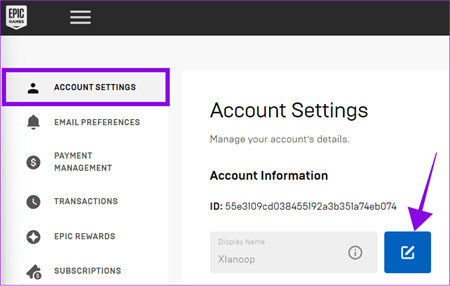
- Find the Display Name: The option "Display Name" is found on your account settings under the "General" tab; this is the currently displayed Fortnite name.
- Edit Display Name: To change your display name, click the blue pencil icon that appears next to it. You can change the display name by navigating to the pop-up window that appears.
- Save Changes and Confirm: Once you feel good with the new display name, go ahead and enter it, then click on "Confirm." You should get a confirmation email via the email address registered with Epic Games.
- Verification: Check your email and verify by clicking the link. Your name change isn't considered complete until an email verifying it is sent to you.
Once you've completed the steps above, your new name will pop up the next time you log onto Fortnite.
The Best Facecam for Fortnite Game Recording/Streaming: OBSBOT Meet 2 4K Webcam
OBSBOT Meet 2 is a promising webcam shaping your Fortnite Game recording and streaming standard. This 4K webcam offers gamers to provide audiences with unparalleled video quality that pays close attention to every detail. If you want to record video in low light, this AI-powered webcam comes with inbuilt technology to record every minute detail, even at night, with clear clarity.
Key Features
- Packed with AI capabilities, it can auto-frame and keep you centered.
- Offers the 4K video quality with the help of a 1/2'' CMOS sensor.
- Beauty mode enhances the appearance of the user during streaming or recordings.
- Equipped with dual-omnidirectional microphones featuring noise cancellation and human voice augmentation technology, this webcam ensures that your sound is crisp and clear in any environment.
- Easy setup and multiple modes for content creators.
On Android and iOS (Mobile)
Although Fortnite is not available in the App Store or Google Play Store, you'd still want to change your Epic Games account name because you are accessing it through another platform or service to play on mobile. The steps are virtually identical for Mac and PC users alike:
- Open a Browser on Your Mobile Device: Head to and sign into the Epic Games website.
- Go into Account Settings: Tap the menu icon in the top-right corner and then select "Account."
- Change Display Name: Under "General Settings," tap the pencil icon, and edit your display name.
- Save and Confirm: Confirm the name modification by saving changes and verifying the email through the same process.
Once you complete this process, your new Fortnite name will be updated across platforms.
On PlayStation (PS4, PS5)
PlayStation players have their PSN ID connected to their Fortnite name. Here's how it works to change this:
Log in to Your PlayStation Account: This can be done via the website of PlayStation website or simply by logging in with your PlayStation device.
- Access the Profile Settings: In the console, select Settings > Account Management > Account Information > Profile > Online ID.
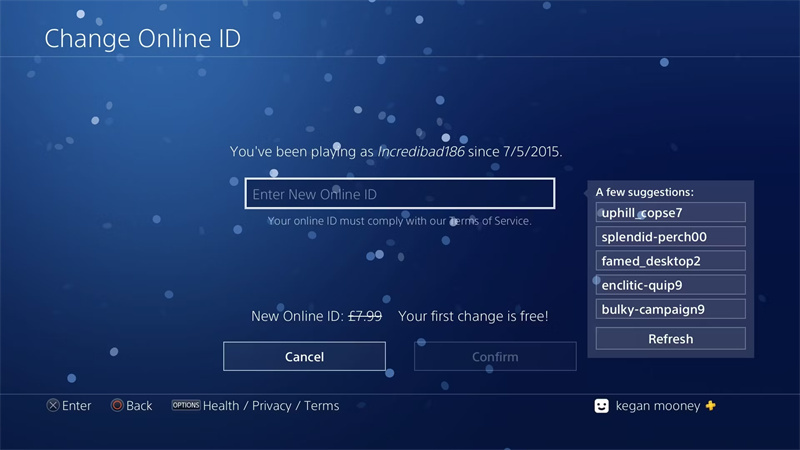
- Change PSN ID: Enter a new online ID. Note that it's free the first time you change your PSN ID, but each subsequent change will cost you $10 or $5 if you have PS+.
- Confirm and Update: The next time you fire up Fortnite, your display name will be changed to the new PSN ID immediately after confirmation.
Note that changing your PSN ID might affect other applications or games integrated with your account.
On the Xbox: (Series X/S, Xbox One)
Your Gamertag and Fortnite display name are linked on Xbox, much like on PlayStation. Here's how you can modify it:
- Head to the Xbox Website: On the website for Xbox, access your Microsoft account by logging in.
- Access Your Gamertag Settings: After clicking on your profile, select "Xbox Profile." Then select "Customize Profile," then click the edit icon next to your Gamertag.
- Put New Gamertag Here: Enter an alternate Gamertag, then confirm the change. All future changes will be around $10, but your first one is free.
- Sync With Fortnite: Whenever you sign in to the game application, your new Fortnite display name will be updated with the new Gamertag.
Part 3: Fortnite Name Change Not Working? Try These Fixes
- Email not received? Check your spam folder or request another verification email from your Epic Games account settings.
- Error message? Ensure your new name follows all guidelines (12-16 characters, no profanity).
- Console players: Remember you must change your Gamertag/PSN ID first on Xbox/PlayStation, respectively.
- Cooldown active? The 14-day restriction applies even if you revert to an old name.
Part 4: FAQs about How to Change Fortnite Name
1. Can I use special characters in my Fortnite name?
Yes, Epic Games allows certain special characters in display names, but there are restrictions. You can use most alphanumeric characters plus underscores (_), hyphens (-), and spaces. Emojis and offensive symbols are prohibited.
2. Will changing my name affect my friends list or progress?
No, your Fortnite stats, friends list, and purchased items remain intact after a name change. Your friends will see your new name automatically, though they may want to note the change if they search for you.
3. How long does the name change take to process?
Name changes are immediate after email verification, but may take up to 24 hours to propagate across all servers. If you don't see the change, try logging out and back in.
4. How Much Does It Cost to Change Your Name in Fortnite?
Changing your name with Epic Games is free across PC, smartphone, and Nintendo Switch. However, if you game on a PlayStation or Xbox, things are a little different. For the former, changing your PSN ID is free the first time, but subsequent changes will be an approximate $10 charge. In the same vein, Xbox gamers enjoy one free modification, whereby after that, any update in Gamertag will be approximately $10.
Conclusion
This was all about how to change your Fortnite username. Changing your Fortnite name is pretty easy, whether it be for making your in-game persona a bit more modern or making it more in tune with your professional branding. Just be very careful and not only follow instructions specific to your platform but also adhere to the guidelines, use your two-week cool-down period wisely in case you get cold feet in finalizing your new name. Prepare yourself to prove your mettle in the Battle Royale arena!















