Comprehensive Guide for the Dual PC Streaming Setup

The game streaming industry is booming, projected to reach US$13.65 billion by 2025. Viewers have zero patience for lag, and if your single PC struggles to run high-end games while streaming with OBS, your content suffers. Upgrading to a dual PC streaming setup can transform your streams, delivering smooth, professional-quality gameplay that keeps your audience engaged. Ready to transform your stream? Let's dive in.
Part 1: The Dual PC Gear Checklist
Gone are the days of compromising graphics settings just to keep your stream stable. With a dual setup, you get redundancy—meaning if your Gaming PC crashes mid-fight, your stream (and face cam) stays live on the Streaming PC so you can explain to your chat what just happened.
But you can't just plug two computers together and hope for the best. Here is the hardware reality check.
1. The PC Roles (Hardware)
You need two distinct machines. One is the muscle (Gaming), the other is the brain (Streaming). You don't need two supercomputers, but you do need specific specs.
| Role | Focus | Key Specs Needed |
|---|---|---|
| Gaming PC | Pure Performance | High-end GPU (NVIDIA 30/40 series), High Refresh Rate Monitor. |
| Streaming PC | Video Encoding | Strong CPU (multi-core for x264) OR decent GPU (for NVENC), 8GB+ RAM. |
For your convenience, we've picked out some battle-tested options that balance performance and budget.
The Muscle: Lenovo - Legion Tower 5i Gaming Desktop
This is your powerhouse. The RTX 3060 here is crucial because it handles the heavy graphical lifting of modern games without breaking a sweat.
Tech Specs:
- Intel Core i5-13400F
- 16GB RAM Memory
- NVIDIA GeForce RTX 3060
- 512GB SSD

The Brain (Option 1): Beelink SEi12 Mini PC
Don't underestimate the tiny form factor! Mini PCs are becoming huge in the streaming world because they save desk space. This unit has enough multi-core performance to handle encoding duties perfectly.
Tech Specs:
- 12th Gen Intel Core i5-12450H (8C/12T)
- 16GB DDR4 RAM (Plenty for OBS)
- 500GB NVMe SSD
- Dual-Screen Display Support

The Brain (Option 2): HP Pavilion Gaming Desktop TG01-1120
If you prefer a dedicated graphics card in your streaming rig (great for NVENC encoding or using heavy capture cards like XSplit), a traditional tower is safer than a Mini PC.
Tech Specs:
- 10th Gen Intel Core i5-10400F
- NVIDIA GeForce GTX 1650 (Solid encoder)
- 8 GB RAM
- 256 GB SSD
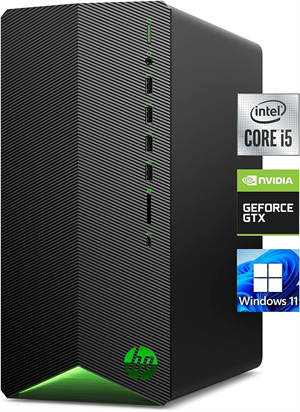
2. The Eyes: Streaming Webcam
You can have the most epic 4K gameplay, but if your face cam looks like a blurry potato, you're going to lose viewers. High-quality visuals build trust and engagement. You need a camera that can keep up with your energy.
The OBSBOT Meet 2 4K Webcam is a game-changer for this. It uses AI to intelligently handle focus and lighting, so you don't have to pause your game to fiddle with settings. The PDAF (Phase Detection Auto Focus) is incredibly snappy—it locks onto you instantly, even during intense, high-motion gaming moments, ensuring you never go out of focus when things get hyped.
3. The Software
Hardware is useless without the software to drive it. OBS Studio remains the king here—it's open-source, powerful, and ideal for managing the complex audio routing of a dual PC setup. Streamlabs is a solid runner-up if you want simplicity, but OBS gives you raw control.
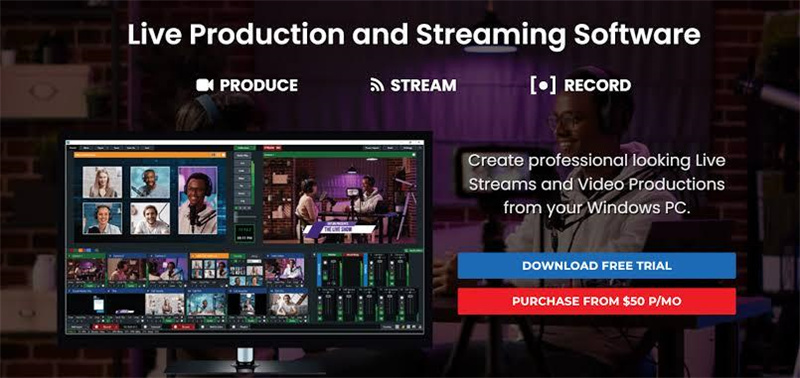
4. The Bridge: Capture Card (Crucial!)
This is the non-negotiable part. The Capture Card acts as the bridge, taking the HDMI video signal from your Gaming PC and feeding it into the Streaming PC. Without this, you're just a person with two computers and no stream.
External: Elgato HD60 S
Perfect for laptops or Mini PCs. It plugs in via USB and is super portable.
- Latency: Ultra-low (Essential for syncing audio)
- Resolution: 1080p 60FPS
- Setup: Plug and play via USB 3.0

Internal: Elgato HD60 Pro
If you have a tower PC for streaming, get this. PCIe connections are generally more stable than USB.
- Feature: Instant Gameview (Near zero latency)
- Passthrough: Your gaming monitor sees zero lag
- Bitrate: Higher headroom for crisp quality

5. Audio: Microphone and Headphones
Bad video is forgivable; bad audio is not. In a dual setup, audio can be a headache (how do you hear the game AND the alerts?). A dedicated mixer helps, or you can use software routing like Voicemeeter.
Elgato Wave:3
A USB condenser mic that actually includes digital mixing software (Wave Link), which solves 90% of dual-PC audio routing problems.

Blue Yeti Nano
The classic choice. Simple, reliable, and sounds great out of the box.

SteelSeries Arctis Nova Pro
This headset is unique because it supports Multi-System inputs—a lifesaver when juggling audio from two different rigs.

Part 2: How to Setup 2 PC Streaming
Okay, you bought the gear. Now let's connect the dots. The logic is simple: We are "cloning" your gaming monitor and sending a copy to the streaming PC.
Step 1: The Capture Card Connection
Think of the Capture Card as a second monitor for your Gaming PC.
- External Card: Plug HDMI from Gaming PC GPU -> Capture Card "IN". Then Capture Card USB -> Streaming PC.
- Internal Card: Install the card into the Streaming PC motherboard. Plug HDMI from Gaming PC GPU -> Capture Card "IN".
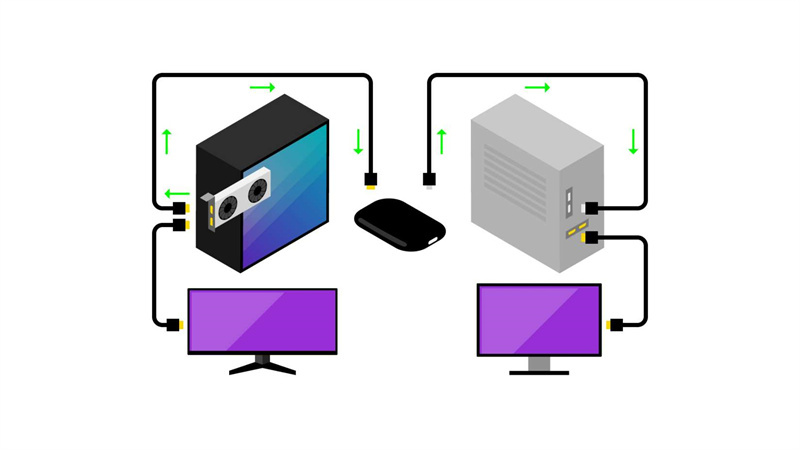
Step 2: Gaming PC Settings (The Cloning)
On your Gaming PC, right-click and go to Display Settings. You should see your main monitor AND the capture card (often labeled as the brand name).
Crucial Step: Select "Duplicate these displays." Now, whatever happens on your screen is being mirrored directly to the capture card. Run a game for a few minutes to ensure your FPS is stable.
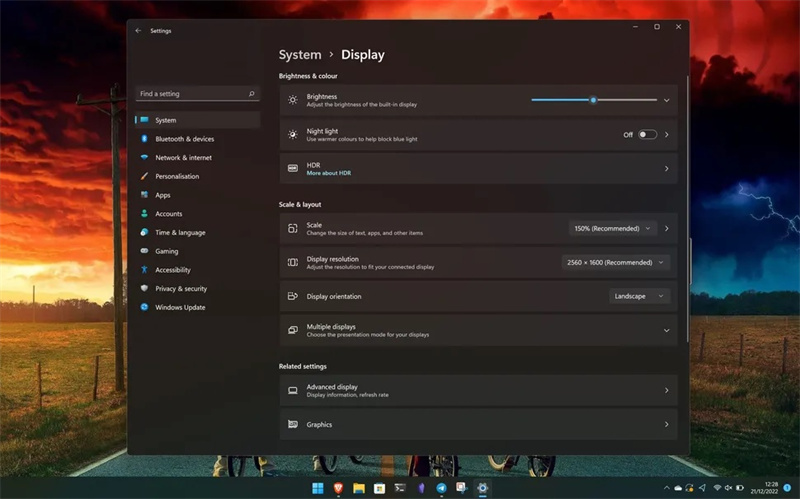
Step 3: Streaming PC Configuration
Open OBS Studio on the Streaming PC.
- Add a new Source -> Video Capture Device.
- Select your Capture Card.
- Boom! You should see your gaming PC's desktop in the preview window.
Pro Tip: If the audio isn't coming through, check your Gaming PC's sound settings. You may need to output audio to the HDMI device (Capture Card) or use software like Voicemeeter Banana to split the audio so you can hear it in your headset and send it to the stream.
Part 3: FAQs about Dual PC Streaming Setup
Still on the fence? Let's answer the burning questions.
1. Is a dual PC setup really worth it?
If you are a casual streamer? Probably not. But if you want to stream competitive shooters (like Warzone, Valorant, or Apex) where every frame counts, absolutely. It completely removes the encoding load from your gaming rig, giving you the maximum FPS possible.
2. Can I do this without a capture card?
Technically, yes, using NDI (sending video over your local network). However, NDI uses your Gaming PC's resources and depends heavily on your router speed. For a true "Dual PC" experience with zero lag, a physical Capture Card is superior.
3. What CPU do I need for the Streaming PC?
Since this PC is dedicated to encoding, you want cores. An Intel Core i5 (10th gen or newer) or AMD Ryzen 5 is the sweet spot. If you are using x264 encoding (CPU-based), more cores = better quality. If you use NVENC (GPU-based), the CPU matters less.
Conclusion
Upgrading to a dual PC streaming setup is a commitment—it takes desk space, budget, and a bit of patience to set up the cables. But once you see that "Live" notification with crystal clear 1080p/60fps quality while your game runs at 144fps+, you'll know it was worth it. Don't let the technical side scare you off; grab the right gear, connect to your favorite streaming platforms, follow the steps, and start creating content like a pro!

















