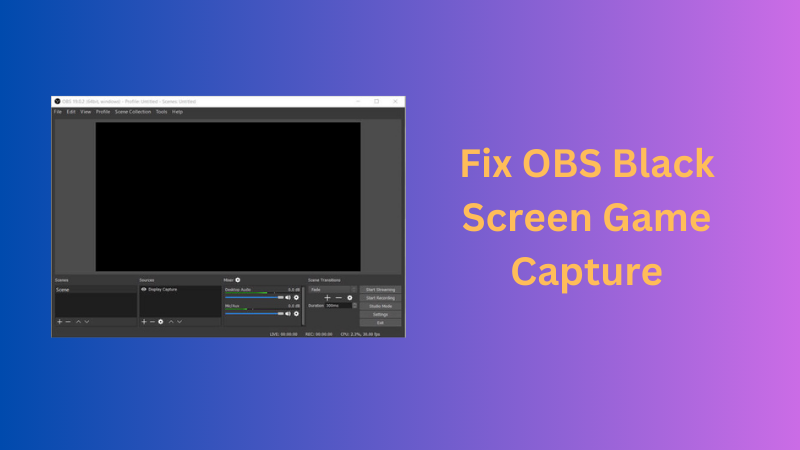How to Record Gaming Videos for YouTube [Complete Guide]

After Google, YouTube is the second most popular search engine around the world. It is both fascinating and favorable to earn money when you have a monetized YouTube channel. If you are a gaming expert looking to record videos for YouTube but having trouble, then this guide is for you. Here, we will not only tell you how to record YouTube gaming videos but also other essentials. You will also learn about the crucial equipment required to record game videos for YouTube. After reading this blog, you will leave with no doubt on the topic. So, let's start.
Part 1: Essential Equipment to Record Game Videos for YouTube
So, let's start the blog by learning the essential equipment required to record game videos for YouTube. Let's gain knowledge about some of the crucial equipment:
1. Webcam
The first piece of equipment that you should have for recording game videos is a webcam. Faceless videos are less likely to grab viewers' attention as compared to videos with faces. And here is where the webcam plays a crucial role. There are several advantages of using a webcam for facecam. It enhances engagement and connection, builds a stronger community, enhances user and viewer experience, and increases click-through rates. Let's now get knowledge about the best webcam that could be used to record gaming videos.
Best Game Webcam for Gaming Recording - OBSBOT Meet SE Full HD Webcam
Elevate your gaming content with the OBSBOT Meet SE, designed specifically to cater to the needs of YouTube creators.
- 1080p@100fps: Capture every detail of your gaming sessions in stunning HD and HDR, delivering high-quality visuals that engage your viewers and enhance the overall watching experience.
- Seamless Auto-Focus: With OBSBOT Meet SE's precise auto-focus, you can keep the foreground sharp and transitions smooth, ensuring your audience stays focused on the action without distractions.
- Compact and Easy to Set Up: The Meet SE offers a hassle-free setup, making it perfect for quick adjustments and effortless integration into your gaming rig. Its compact design ensures it fits neatly in any setup, whether you're recording in your bedroom or a dedicated studio.
- Superb Low-Light Performance: Designed to work well even in challenging lighting conditions, the OBSBOT Meet SE ensures your videos maintain clarity and quality without the need for professional lighting.
-
Beauty mode: This function helps smooth skin and brighten eyes, allowing you to maintain a radiant appearance at all times during your stream or shoot.
2. Recording Software
Without recording footage, your game videos do not make any sense. So, the next crucial item to record gaming videos for YouTube is recording software. There are 3 options when it comes to recording software, let's discuss them:
1. Built-in screen recorder (simplest option)
The simplest option is a built-in screen recorder. Your PC must have a built-in screen recorder. You can simply use that and record your videos. However, this option contains certain limitations and quality issues.
Pros of using a built-in screen recorder for recording videos:
- Ease of use
- No additional cost
Cons of using a built-in screen recorder for recording videos:
- Limited features
- Lack of flexibility
2. Free software (OBS Studio)
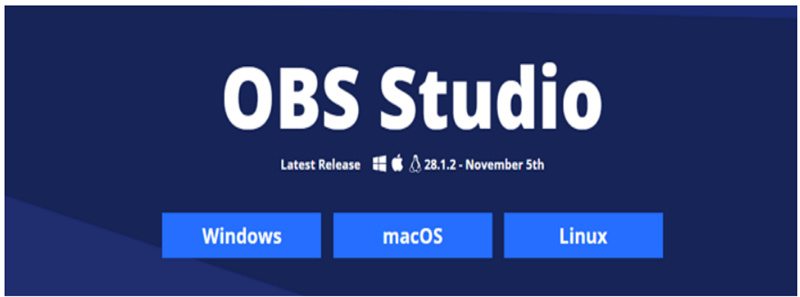
The other option for this is that you can use free software to record your gaming footage. The best free software for recording purposes is OBS Studio. You can use the software for free to record videos. Also, there is no watermark or time limit to use the software.
Pros of using OBS Studio for recording videos:
- Can record videos in different sizes.
- Allows streaming to different platforms
Cons of using OBS Studio for recording videos:
- Beginners may find it hard to use.
- There is no stopping during the recording.
3. Capture cards (Elgato Game Capture, for high quality)

If you are playing on consoles, you can use a capture card to record videos. It is a device that could be used to record or stream audio or video from another source. Elgato Game Capture HD60 S+ is a perfect option for capturing cards for modern consoles.
Pros of using Elgato Game Capture for recording videos:
- Intuitive and user-friendly interface.
- High-quality video and audio recording of gameplay footage.
- Offers built-in live streaming features.
Cons of using Elgato Game Capture for recording videos:
- Require a powerful computer system to run smoothly without affecting gameplay performance.
3. Microphone

The poor audio can leave a bad impression on the audience. A high-quality microphone could be helpful to get rid of this problem. It helps to deliver a clear message to the audience even if your video is not so professional. If we talk about the best microphone to be used by gamers, then it is the Blue Yeti Pro.
Pros of using Blue Yeti Pro for recording videos:
- Affordable price point.
- Excellent audio quality.
Cons of using Blue Yeti Pro for recording videos:
- It does not provide some premium features of other microphones.
Till now, we have learned about the essential equipment required to record gaming videos. The next part is even more important as we will understand the steps to record gaming videos for YouTube.
Part 2: How to Record Gaming Videos for YouTube
Recording gaming videos for YouTube is a simple yet technical process. We will learn how to record gaming videos for YouTube in 3 different methods.
Method 1: Use Built-in Screen Recorder
Here are the steps to use a built-in screen recorder to record gaming videos for YouTube:
Step 1: Hold "Win + G" together to open the game bar. Click the "Capture" button.
Step 2: Now, start/stop a recording by clicking on the "Start/Stop Recording". If required, you can toggle the microphone by using the "Turn Microphone On/Off" button. You can also click "Win+G+R" to start recording directly.
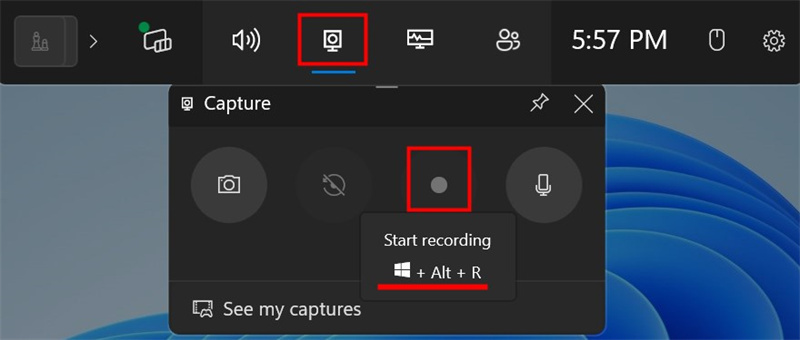
Method 2: Use Free Software (OBS)
Here are the steps to use OBS to record gaming videos for YouTube:
Step 1: Download the OBS studio by visiting the website. After that install your software by choosing a specific system location.
Step 2: Now, set up the OBS for recording by adjusting some settings. Tap on the "Video" button on the left panel. Choose the standard resolution as 1920*1800. The common FPS value could be 30 or 60 FPS as per your requirements.
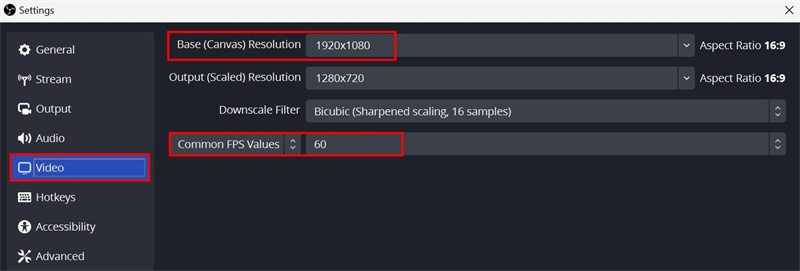
You can change the saving path, quality, recording format, etc by clicking on the "Output" option given on the left.
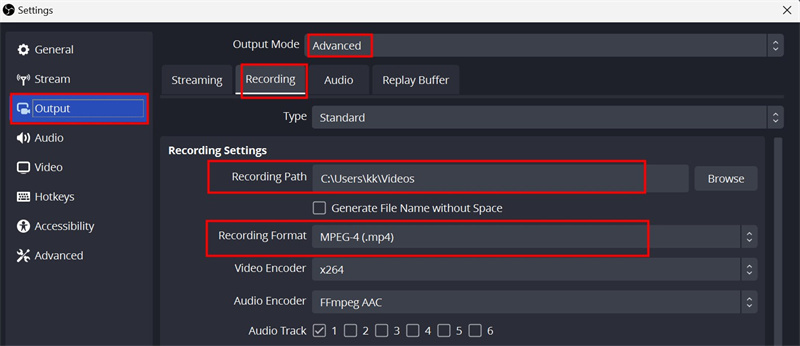
Now, change the audio Sample Rate and channels, and set the audio device according to the below picture.
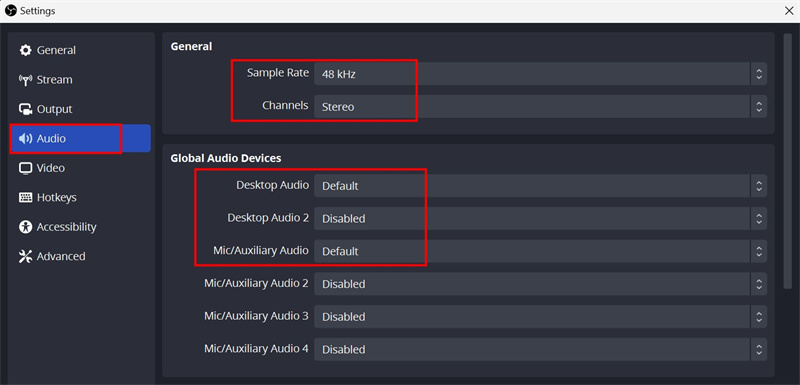
Step 3: After that, navigate through the homepage and click on the "Sources box". Select the game capture by clicking on the "+" icon. Then, add a new source.
Step 4: Now, three game capture modes will appear on the screen. You need to select one as per your requirements.
Step 5: Tap on the "Start Recording" button, and your gameplay recording will get started.
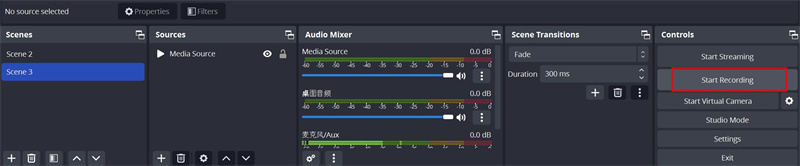
Method 3: Use Capture Cards (Elgato Game Capture)
Here are the steps to use Elgato Game Capture to record gaming videos for YouTube:
Step 1: Install the Elgato Game Capture software on the computer.
Step 2: Next, plug an HDMI cable into the Xbox One's HDMI OUT port.
Step 3: The other end of the HDMI cable should be connected to the IN port.

Step 4: The second HDMI cable should be connected to the OUT port.

Step 5: The opposite end of the second HDMI cable should be plugged into the monitor or TV.
Step 6: Plug the USB-C end into the HD60 S to establish a connection using a USB-to-USB-C cable.

Step 7: Place the connection between the other end of the USB cable and the USB 3.0 port on the recording computer.
Step 8: Now, turn on the Xbox One.
Part 3: FAQs about Recording Game Videos for YouTube
Now, let's know some of the frequently asked questions by people about recording game videos for YouTube:
1. How to record Gameplay on PS5/PS4 for YouTube?
The steps below are the steps on how to record gameplay on PS4 for YouTube:
Step 1: On the DualSense Controller, hit the "Create" button. A menu will appear.

Step 2: From the lower right corner, tap the "Capture Options" and choose the "Manual Recording Resolution" option.
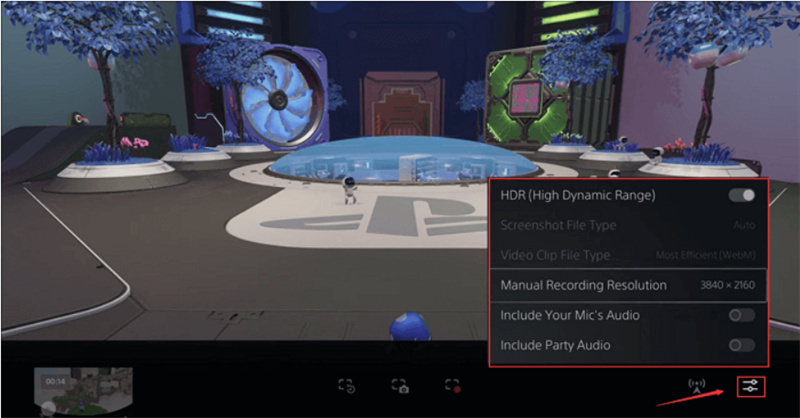
Step 3: Hit the "Start New Recording" button to begin.
Step 4: Press the "Create" and "Stop Recording" options when you wish to end the recording.
2. How to record YouTube videos on Xbox?
Below are the steps on how to record a YouTube video on Xbox:
Step 1: Open the game you wish to record and pause it. To record, tap the "Xbox" button.
Step 2: Hit the "View" buttons, then select the desired recording settings.
Step 3: Go back to the game and begin recording by clicking on the "X" button.
3. How to record switch gameplay for YouTube?
Below are the steps on how to record switch gameplay for YouTube:
Step 1: Recording switch gameplay for YouTube carries simple and easy steps. With the help of a capture card, place a connection between the Switch and your PC.
Step 2: Now, record the switch gameplay on PC for YouTube (steps to use Capture Card to record gameplay have been mentioned above).
Final words
This is all about how to record PC gameplay for YouTube. Recording gaming videos for YouTube can be both exciting and rewarding. By following the steps outlined in this guide, you can produce high-quality content that engages your audience and showcases your gaming skills. Remember to choose the right recording software, optimize settings for quality and performance, and consider editing your videos to add polish and flair. For those looking for a hassle-free recording experience with advanced tracking capabilities, OBSBOT Meet SE stands out as a reliable choice. So, gear up, hit that record button, and start sharing your gaming adventures with the world.