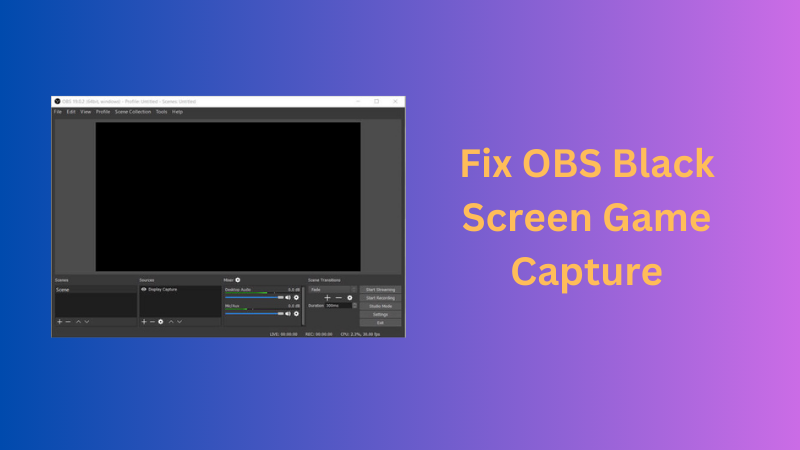How to Record with VLC: Step-by-Step Guide

If you're looking to record with VLC, you'll be surprised to know it does more than just play videos. All hail its recording features that allow you to record your screen, save videos, and record online streams without installing any additional software.
It really comes in handy for creating tutorials, saving live sessions, or just saving videos for later. What is nice is how simple it is to use, even for beginners. Additionally, it works seamlessly across operating systems, Windows, macOS, and Linux, so you can switch devices without losing workflow.
Part 1: Why Choose VLC for Screen Recording?
When you choose to record with VLC, you're not just opening a media player; you're unlocking a screen recorder that fits a variety of tasks. The clean interface gives you the flexibility to capture tutorials, live events, or your personal projects. Here's why it stands out:
1. Wide Format Support
Think about recording a tutorial for a course and saving it as an MP4 for easy sharing on social media, or even as AVI or MKV for long-term archival. With VLC, you are able to export to multiple formats, confident that the video will play or can be edited later, regardless of format. It's built-in converter makes sharing recordings easy across platforms.
2. Cross-Platform Compatibility
For those switching between a PC and a MacBook, you'll enjoy the same layout throughout all your devices. As a result, recording on one machine and editing on another is effortless, making it easy to record in VLC media player, and the workflow remains seamless.
3. Free and Open Source
It's a game-changer for students, freelancers, and small businesses on a budget. VLC is completely free and open source. No subscriptions. No locked features, just install it and start recording instantly. This combination of simplicity and efficiency makes it a reliable choice to record with VLC media player.
4. More Than Just Recording
VLC doesn't stop at recording; it gives you a little more control once the video is captured. You can instantly review your recording, edit out bits, and on top of that, record a stream with VLC for online content. For example, a teacher could record a lecture, immediately play it back for the class, then share a cleaner, edited version afterward, all without ever leaving VLC. That convenience is what sets VLC apart from other tools.
5. Lightweight Performance
Most heavy screen recorders consume a lot of memory, slowing everything else down. VLC, however, goes light on system resources; this means you continue to record with VLC while working on other tasks in the background. For instance, you could record a webinar while flipping through slides or documents without slowing down your system.
Bonus: The Best Live Streaming Camera - OBSBOT Tail 2 Live Production Camera
While VLC is a powerful tool for recording and viewing live stream outputs through RTSP, HTTP, or similar protocols, it is not designed as a full-featured live streaming solution. For creators who want to deliver high-quality, professional live streaming, a dedicated live streaming camera is the smarter choice.
This is where the OBSBOT Tail 2 stands out. Built with AI-powered features and advanced video technology, it is specifically designed to simplify live production while ensuring broadcast-level quality.
Key Features of OBSBOT Tail 2:
- World's First PTZR 4K Camera Design: The Pan-Tilt-Zoom-Rotate system allows fluid, dynamic angle changes during live streams, creating engaging content without extra operators.
- 4K@60fps with HDR: With crisp 4K resolution, smooth 60fps performance, and professional HDR, your live streams look vibrant and detailed. Even when viewed through VLC, the stream retains its original clarity.
- AI Tracking 2.0: Automatically follows humans or objects, keeping your subject centered during live streaming — ideal for solo streamers, lectures, or events.
- 3-Axis Gimbal Stabilization: Provides smooth, shake-free footage so your audience enjoys a professional viewing experience without needing additional stabilizing equipment.
- NDI HX3 & Multi-Port Connectivity: With HDMI, USB, Ethernet, and NDI HX3 support, it integrates easily into professional streaming setups, giving you flexibility across platforms and workflows.
Part 2: How to Record with VLC: Step-by-Step
You can record with VLC by following these quick steps:
Step 1: Download & Install VLC
On your computer, go to the official VLC website.
Download and install the latest version available for Windows, macOS, or Linux.

Step 2: Check System Compatibility
Ensure your computer can run VLC.
For smooth performance, close any other unnecessary apps possibly running in the background.
Now you can launch VLC.
Step 3: Open Capture Device
In VLC, click Media and select Open Capture Device.
Select Desktop from the Capture mode dropdown. This lets VLC capture your full screen.

Step 4: Set Frame Rate
In Desired frame rate, type 30 fps (a good balance for most uses).
For smoother motion, and if your system can handle it, type 60 fps.

Step 5: Choose Output Settings
At the bottom, click the arrow next to Play and select Convert.
Under Profile, choose Video H.264 + MP3 (MP4).
Click Browse to pick a save location and give your file a name (e.g., recording.mp4).

Step 6: Start and Stop Recording
Click Start to begin recording video using VLC. You will notice the timer run, indicating VLC is capturing your screen.

When you're done, click Stop (the square button in VLC's main controls).
Your screen recording will be saved automatically in the location you set in Step 5. Now your recording is ready to be shared and viewed.
Part 3: FAQs About Recording with VLC
1. How long can VLC record for?
VLC has no set limit. You can record with VLC as long as your computer has enough storage space.
2. Can I record audio with VLC media player?
Yes. VLC lets you capture both video and audio. Just ensure that your input device, such as a microphone, is selected in the Audio settings. This enables the VLC media player to record audio.
3. How do I save a video in VLC?
When you record video using VLC, the file is automatically saved in your default videos folder or in the location you chose under Convert/Save.
4. How do I use the record button in VLC?
Open your video in VLC media player, then go to View > Advanced Controls. This will display the red Record button. Click Start to enable VLC to record the screen or stop recording.
Conclusion
VLC is more than just a media player. It is a flexible tool available on Windows, Mac, and Linux that makes screen capturing and video recording simple. With just a few steps, you can use it to record with VLC, take screenshots, capture streams, or save videos with audio, all without needing third-party software.
Whether you're recording your desktop for personal projects or professional use, VLC offers a reliable, easy-to-use option that lets you save your files exactly where you want.