OBS Multiple RTMP Plug-in Download and Use Guide

Gone are those times when you had to install a third-party service or use different production software for streaming to multiple platforms. OBS, being powerful streaming software, offers you a convenient way to stream on various platforms using an RTMP OBS plug-in. It enables streaming to as many platforms as you want without any hassle. The OBS multi-RTMP plugin will share encoders with the primary output of OBS to reduce the load on the CPU. So let's explore the ways to download and use it for growing your audience base on multiple platforms.
Part 1: What is OBS Multiple RTMP Streaming?
RTMP stands for Real-Time Messaging Protocol, which helps to transmit video from an encoder to an online platform with the least possible buffering. It establishes a connection between the streaming platform (OBS) and the encoder to start the stream. RTPM is versatile, secure, and widely accessible. OBS is an RTPM client, and with Multiple RTMP streaming plugins, streamers can now broadcast their content from OBS to various platforms at the same time.
Part 2: How to Download and Add OBS Multiple RTMP Plug-in?
If you are planning to use the OBS RTMP plug-in for multi-streaming, here are the easy ways to download and add:
Step 1: Download and install the RTMP plugin.
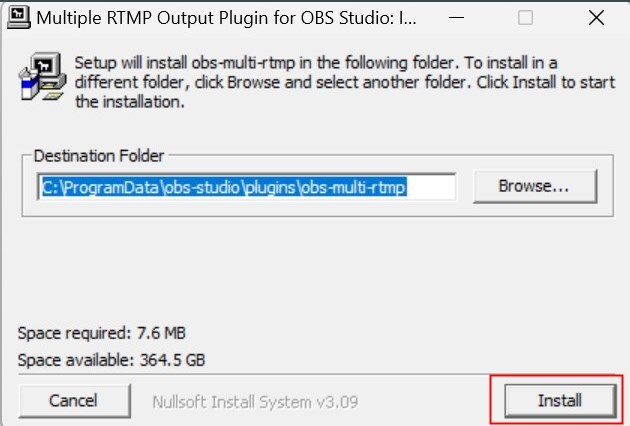
Step 2: Restart OBS to check whether this plugin has been installed successfully.
Note: The minimum requirement for the plugin to work on your PC is OBS-Studio version 26.1.1 or later.
Bonus: Best AI Tracking Streaming Camera for OBS
For great content, it's necessary to have great equipment in your hands. And no doubt, for producing good pictures and videos, you should have the best camera, like the OBSBOT Tail Air Streaming Camera: AI-Powered 4K PTZ Streaming Camera.
This robust device integrates AI auto-tracking and Multicam capabilities that take your creative potential to the next level. It supports NDI streaming, multi-interface connection, smart remote control, and much more.
These top 5 features make it suitable for streaming:
- Get an unparalleled live streaming experience using AI capabilities and gesture control 2.0.
- Offering non-stop connectivity with NDI support.
- The wireless control feature enables real-time video signals on mobile devices.
- Even works in low-light situations without affecting the video quality.
Part 3: How to Use OBS Multiple RTMP Output?
Once you have installed the OBS multi-RTMP plugin, you will see Multiple Output under the Docks.
- Activate the Multiple Output first and move it to the upper left corner.

- After setting, go to the "Multiple RTMP Output" Panel and click "Add New Target".
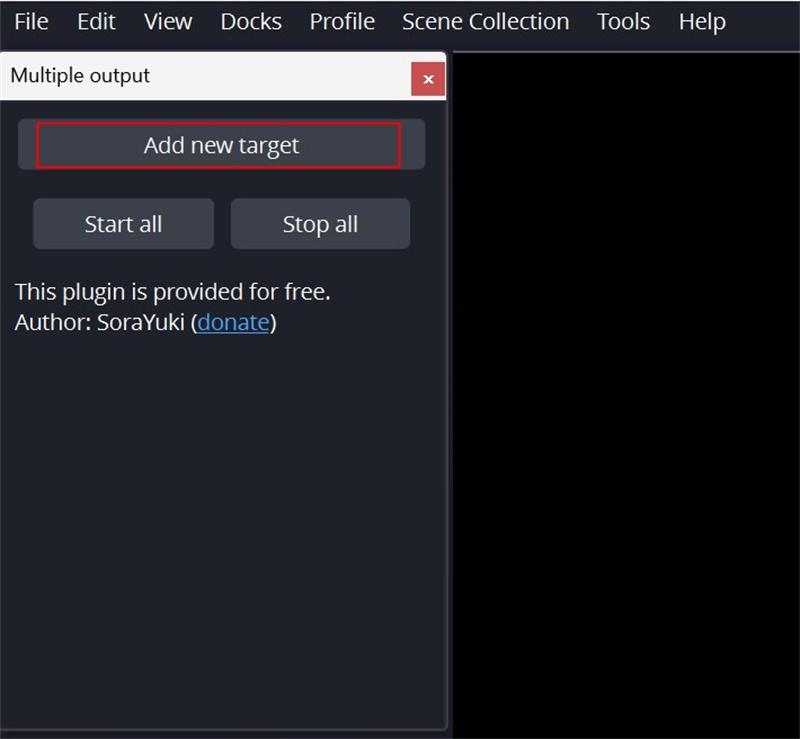
- Change the Name of the target platform. Find the "Streaming URL" and "Streaming Key" from the platform you want to stream, paste them here, and click "OK" to continue.
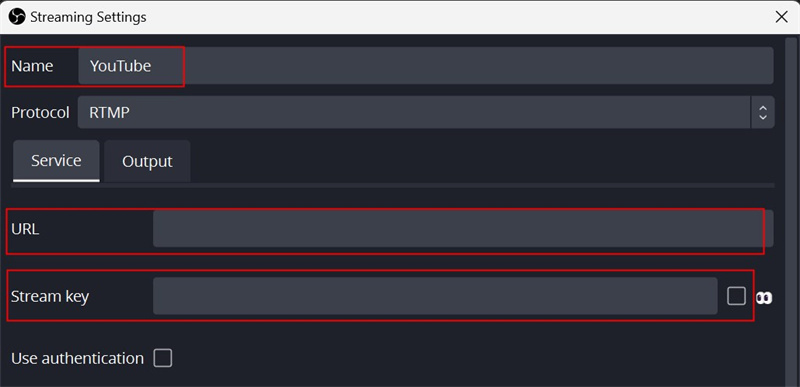
Tips for finding the streaming key and URL on different platform:
1. Guide for finding YouTube Streaming Key.
2. Guide for finding Kick Streaming Key.
3. Guide for finding TikTok Streaming Key.
4. Guide for finding Facebook Streaming Key.
5. Guide for finding Twitch Streaming Key.
6. Guide for finding Instagram Streaming Key.
- Then, you can click the "Start," "Modify," or "Delete" button to manually set it.
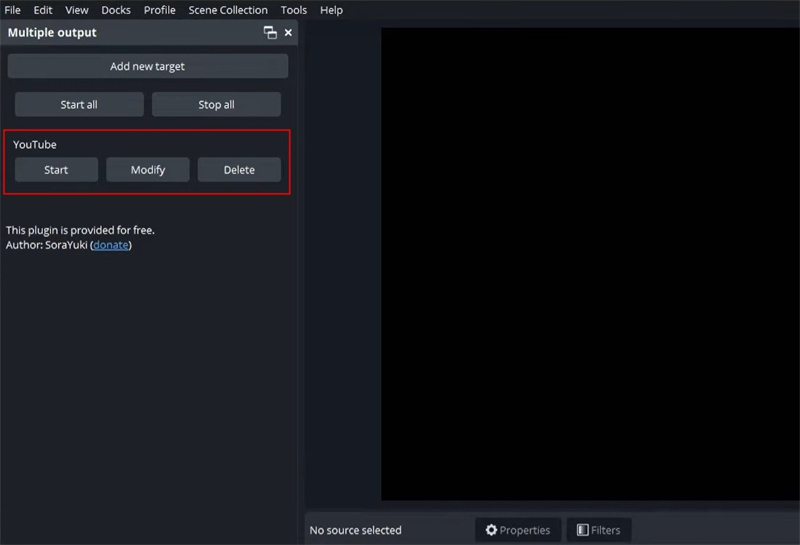
- Keep repeating a similar process for adding any other RTMP outputs.
Part 4: Tips for Using OBS Multiple RTMP
A few suggested tips for using the OBS Multiple RTMP plugin are:
- Before streaming to any platform with an RTMP plugin, you have to take a look at the bandwidth and the computer's CPU usage. Adding one extra target will increase the bandwidth usage. As a general rule, the upload bandwidth should be twice of bitrate.
- Moreover, don't forget to keep the video settings of secondary sources to "Get from OBS".
- Not choosing to encode a second stream separately, the load on the CPU will be high. To keep it maintained at the optimal level, make sure that your PC or Mac is capable of holding extra load without reducing frames or crashing.
Part 5: FAQs about OBS Multiple RTMP
Despite presenting all the information, we know you could have certain doubts, which we are clearing here now.
1. Does OBS Support Multi-streaming?
Yes! OBS supports multi-streaming, but you must use the RTMP plug-in or any other third-party service. However, remember that a third-party app will put more load on your computer, which you can preserve easily with the RTMP plugin.
2. Is OBS Multi-stream Free?
Yes, it's completely free, depending on the technology you are using. There are certain third-party apps for multi-streaming, but we always recommend the OBS RTMP plugin because of the convenience and zero-cost choice.
3. How to Multistream on OBS?
To multistream on OBS, you can use a multistreaming service like Restream or Castr. Simply set up your accounts, obtain your streaming keys, and configure OBS to stream to multiple platforms simultaneously by entering the respective streaming keys for each platform.
Final Words
OBS RTMP stream has become the new norm among content creators. Created as a proprietary protocol, it has become pretty popular and has made the live-streaming experience more fun. To begin your content creation journey today, it will be an ideal choice, so what are you waiting for? Start doing live streaming with OBS RTMP and form your community free of cost.

















