What Is a Full HD Webcam? Here's Everything You Need to Know
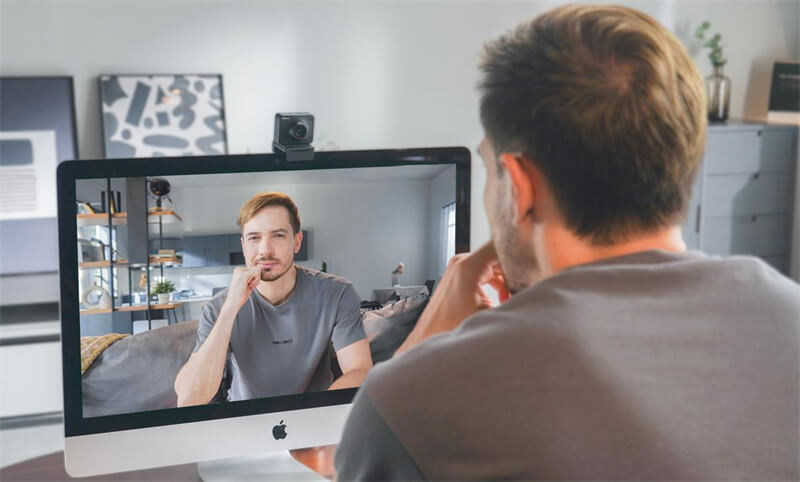
A full HD webcam is an essential tool in today's connected world, providing users with the clarity and professionalism needed for virtual meetings, online classes, and streaming. In this article, we will explain what's full HD webcams and what's the best full HD webcams.
What is a Full HD Webcam?
Full HD webcams, as well as webcams defined in terms of 1080p quality, use a widescreen aspect ratio of 16:9. 1080p is the best available (and most likely integrated into the best computers) until 4K Ultra High Definition becomes available.
Is 1080P Good Quality for a Webcam?
Popular webcam resolution 1080P is thought to be adequate for the majority of streaming, video conferencing, and content creation applications. Its video quality is fine and detailed, making one feel secure when using your full HD web camera. However, a 4K webcam delivers even better resolution, catching finer details and creating a more immersive experience if you demand more clarity - especially on professional streams or huge presentations.
What is the Difference between an HD Webcam and an FHD Webcam?
The main difference between an HD (720p) webcam and an FHD (1080p) webcam is the resolution. An HD webcam has a resolution of 1280x720 pixels, while an FHD webcam has a resolution of 1920x1080 pixels. This means FHD webcams provide clearer, sharper, and more detailed images, making them better suited for video conferencing, streaming, and content creation.
Which Webcam Has the Best Quality?
1. OBSBOT Tiny 2 Lite 4K Webcam
OBSBOT Tiny 2 Lite is a revolutionary AI gimbal webcam that always puts you at your best in front of the camera. This webcam comes with an AI track that is an excellent tool for anybody who has to get up and walk about often during online meetings. The 4K video quality ensures that your live feeds are smooth.
Pros:
- Ultra Large 1/2'' CMOS in Webcam
- 4K 30fps and HD 60 fps Resolution
- AI Tracking and Auto Zoom
- Work Perfect in Low Light Condition
- Dual Omni-directional Microphone with Noise Reduction
- Preset Modes for Presetting PTZ Positions and Other Parameters
Best for small conference rooms, remote workers, and content creators
2. OBSBOT Meet 2
The OBSBOT Meet 2 consists of premium webcams catering to professional video conferencing and streaming needs. Its resolution includes 1080P and 4K options with powerful AI-powered features like auto-framing, intelligent tracking, and gesture controls. Because of their compact size and ease of operation, they are ideal for personal applications as well as for business, always confidently delivering professional-grade, clear, and reliable video output in any environment. If higher clarity is your aim, then the 4K version is just what you need for even crisper image quality.
Pros:
- Intelligent AI Auto-frame
- High Resolutions up to 4K@30fps / 1080P@60fps
- Fast Auto Focus
- Built-in Dual Omnidirectional Microphones
- Quick Setup
Best for virtual presentations, webinars, and professional meetings
How Do I Set Up a Full HD Webcam?
Although the setup of a full HD webcam is straightforward, doing it right will result in the best quality recording for your chat and broadcast appointments. To start using your webcam, follow the steps below:
Step 1: Set up your webcam
- Select the Place to Mount: If you are the type of person who likes a different framing or an alternative mounting location, always consider using a tripod, a location on top of the laptop or monitor, or other mounting options for your camera. Ensure that your camera is securely placed and that the direction is pointed toward your face.
- Change Angle: Be sure that the tilt of the webcam is catching your face and upper body. Put it where you're at eye level with the camera for the best look.
Step 2: Connect the webcam to your computer
- USB Connection: Plug the webcam into an available USB port on your computer. The vast majority of webcams use the older USB-A, although some new ones use the newer USB-C.
- Check the Connection: Make sure it is snug. Your webcam will light up as soon as it is plugged in.
Step 3: Install any necessary software or drivers
- Automatic Installation: Most digital cameras today are plug-and-play devices, meaning that your computer will automatically detect and install the drivers required by the device.
- Manual Installation: Go to the official website, download the latest drivers or software, and follow the installation instructions if the webcam needs to be installed automatically.
- Software Configuration: Some webcams include software that enables certain camera features, like zooming, panning, tilting, or filters. Download and install the software if necessary.
Step 4: Setting Up Preferences of the Webcam
Open your preferred video conferencing or recording program (e.g., Zoom, Skype, or OBS) to access the video settings.
- Select the Webcam: Ensure that the main video source is set to the recently connected webcam. Typically, you can do this through the software settings menu.
- Video Quality: Select 1080p or even higher quality for an HD view. If necessary, adjust exposure, contrast, and brightness.
Step 5: Set Up and Test the Full HD Webcam
- Optimal Positioning: Position the camera so your face is well-framed in the video. You want to avoid extremely close-up shots or access lots of 'clear space' of white between the top of your head and the top of the video. Ensure good lighting in the room so that your face is well-lit. Change your lighting to a ring light or try changing the room light.
- Testing Video and Audio: Record a short video or place a test call to do a quality check on audio and video. Make any needed changes to configurations or placement.
Step 6: Consumption and Final Adjustments
- Adjust Again Before Every Use: The lighting and camera angle should be correct before every meeting or streaming session.
- Keep the Camera: The webcam lens should be clear to take clear photos. This dust or fingerprint can be cleaned off with a microfiber towel.
Tips for Optimizing Webcam Use on Zoom
- Lighting: Ensure you have good front lighting to avoid shadowing - best with a ring light or natural light.
- Background: Use the virtual background feature in Zoom, or choose a clean, businesslike background.
- Camera Angle: Keep the camera at eye level for great eye contact and a pleasant angle of view.
- Bandwidth: Make sure to have an uninterrupted internet connection without lags in play. Close other apps to give enough space on bandwidth.
- Zoom Settings: Enable any necessary settings, such as touch-up appearance, and configure video settings within Zoom to be in HD quality.
FAQs About Full HD Webcams
1. Are all 1080p webcams the same?
Without a doubt, not all 1080p webcams full HD are created equal. As a result, if you are seeking the right camera to complement your streaming or Skype sessions, you might choose the OBSBOT Tiny 2.
2. Is a 2K webcam better than a 1080p?
Higher-pixel devices often provide crisper video recordings and higher-quality photos. Furthermore, because of the difference in pixels, you zoom an image in on a 2k full HD webcam video. It retains greater clarity than a 1080p video.
3. Is Full HD 4K?
Full HD is sometimes known as UHD or 4K. This resolution is becoming more prevalent in TVs, media players, and video content. The majority of current webcams only enable high-definition video capture with a video capture resolution of 720p or higher. A cam full HD 1080p is preferable, and they are becoming more widespread and less expensive.
Conclusion
In summary, a full HD webcam is a crucial investment for anyone looking to enhance their online presence, whether for professional meetings, educational purposes, or content creation. The OBSBOT Tiny 1080P, on the other hand, is a terrific selection if you're looking for a full HD 1080p webcam. It has fantastic tracking skills and PTZ functions that can follow you when you're moving or delivering a presentation.















